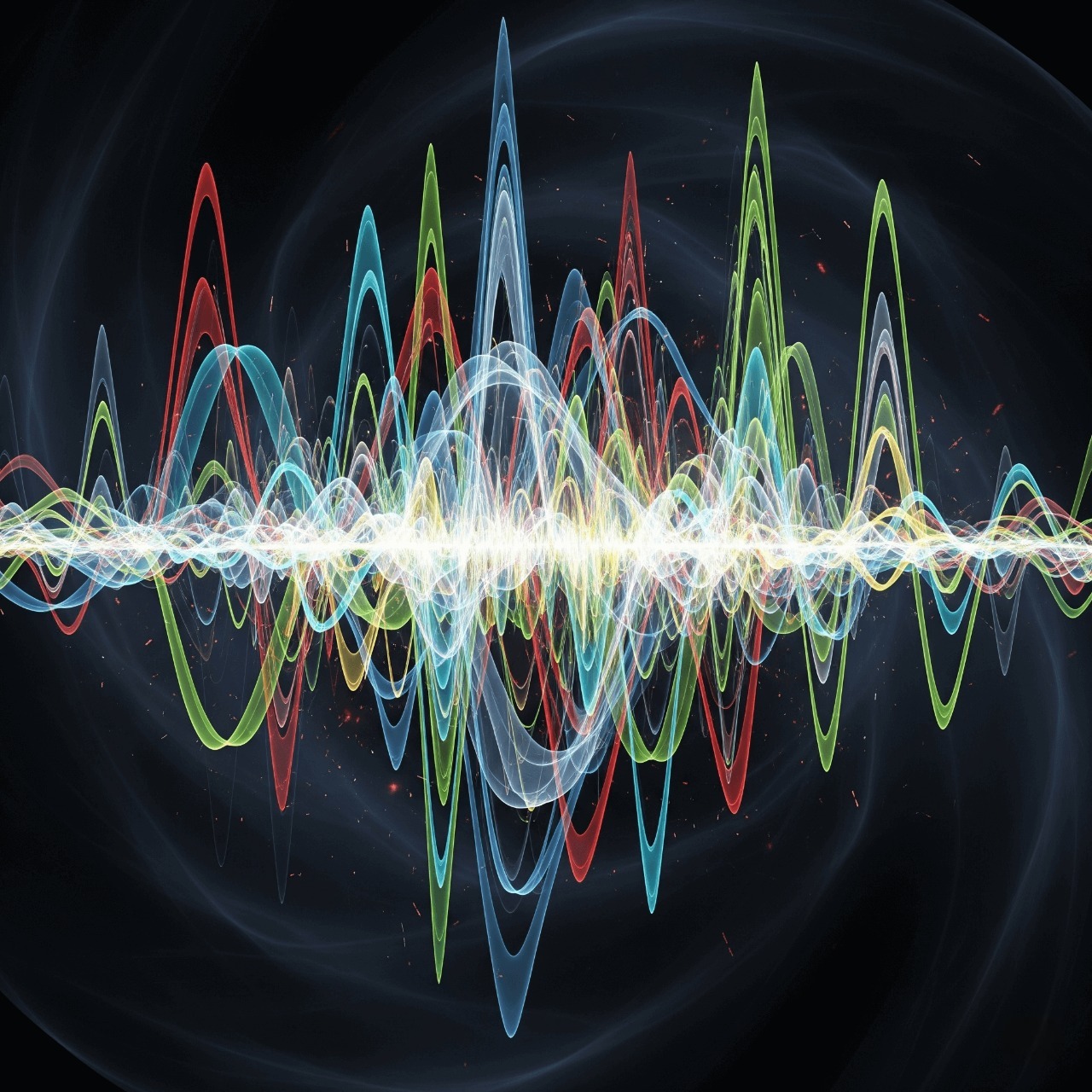
You've performed a mic test and the results are in: your audio has too much background noise. This common issue, known as a high "noise floor," can make your voice sound unprofessional and distracting. This guide will teach you how to reduce background noise from your microphone.
Step 1: Identify the Source with a Noise Mic Test
First, use our mic tester and perform a Noise mic test. Record a few seconds of silence in your room. This will tell you how much ambient noise your microphone is picking up. Is it a computer fan? An air conditioner? Or just electronic hiss?
Step 2: Physical Solutions
Before you touch any software, try these physical fixes.
- Get Closer to the Mic: The closer you are to your microphone, the less you'll have to turn up the gain (sensitivity). This means the mic will pick up less of the room noise around you.
- Use a Cardioid Mic: Most USB mics are "cardioid," meaning they pick up sound from the front and reject sound from the back and sides. Make sure you are speaking into the correct side of the microphone!
- Soften Your Room: Hard surfaces like walls and desks reflect sound, creating echo and reverb. Soft surfaces absorb it. Add a rug, curtains, or even just some pillows around your desk to improve your sound.
Step 3: Software Solutions
Modern software is excellent at removing mic noise.
- Use Built-in Noise Suppression: Apps like Discord and Zoom have built-in noise suppression features in their audio settings. These can work wonders for removing consistent sounds like fans and hums.
- Use a "Noise Gate": A noise gate is a filter that automatically mutes your microphone when you're not speaking. This is perfect for gaming, as it cuts out keyboard sounds between your sentences. Most streaming software (like OBS) has a built-in noise gate filter.
- NVIDIA Broadcast: If you have an NVIDIA RTX graphics card, their free Broadcast app offers state-of-the-art, AI-powered noise removal that is incredibly effective.
What About Microphone Howling?
Microphone howling or feedback is a separate issue caused by a sound loop. This happens when your microphone picks up the sound coming out of your own speakers. The only way to fix this is simple: wear headphones. By using headphones, the sound from your computer goes directly to your ears and can't be picked up by your mic again, breaking the feedback loop.